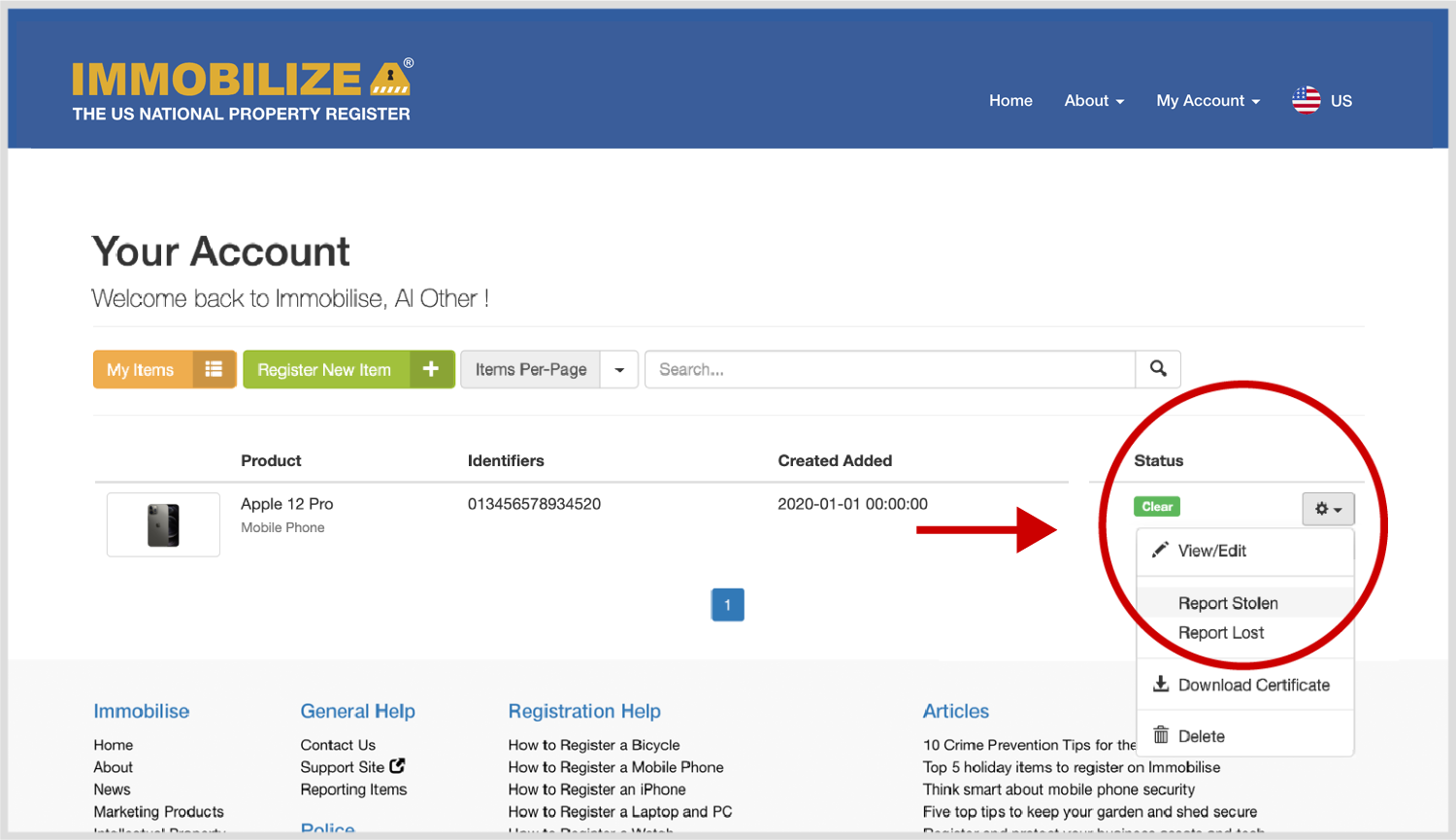Cellphone Registration
Registering your cellphone on Immobilize is quick and straightforward.
It will only take a few minutes of your time, and you just need to provide the basic make, model and IMEI/serial number (Simply dial *#06# to display).
If you don't have all the information to hand, you can easily return later to complete the registration.
Once inside your Immobilize account add a new item by clicking the button Register a single item.
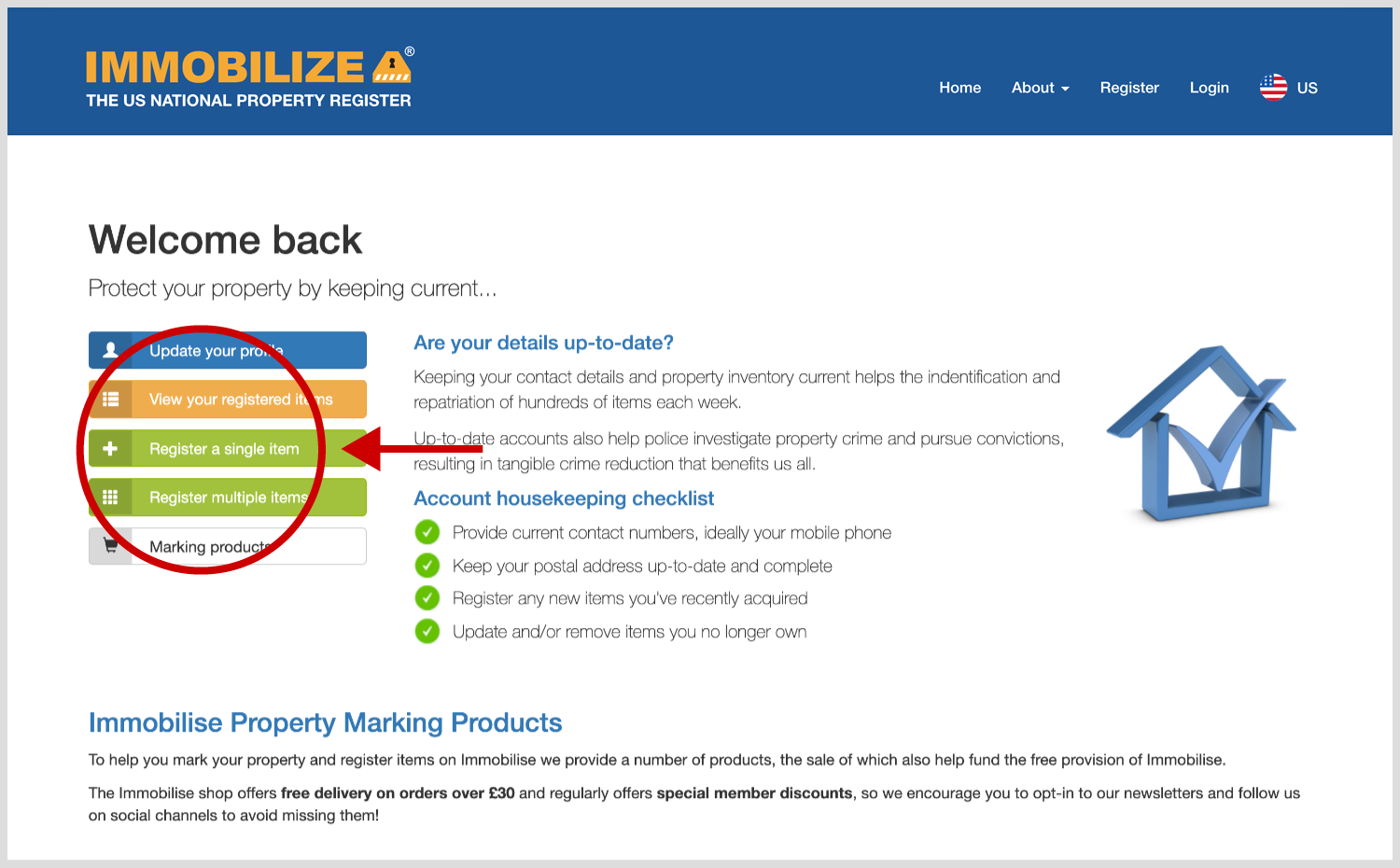
On Step 1 provide details of your cellphone by Type, Phone Number, Make, Model, Description, Markings, Date Purchased and Purchase Cost. Click next, the details will be saved and you will be taken to Step 2.
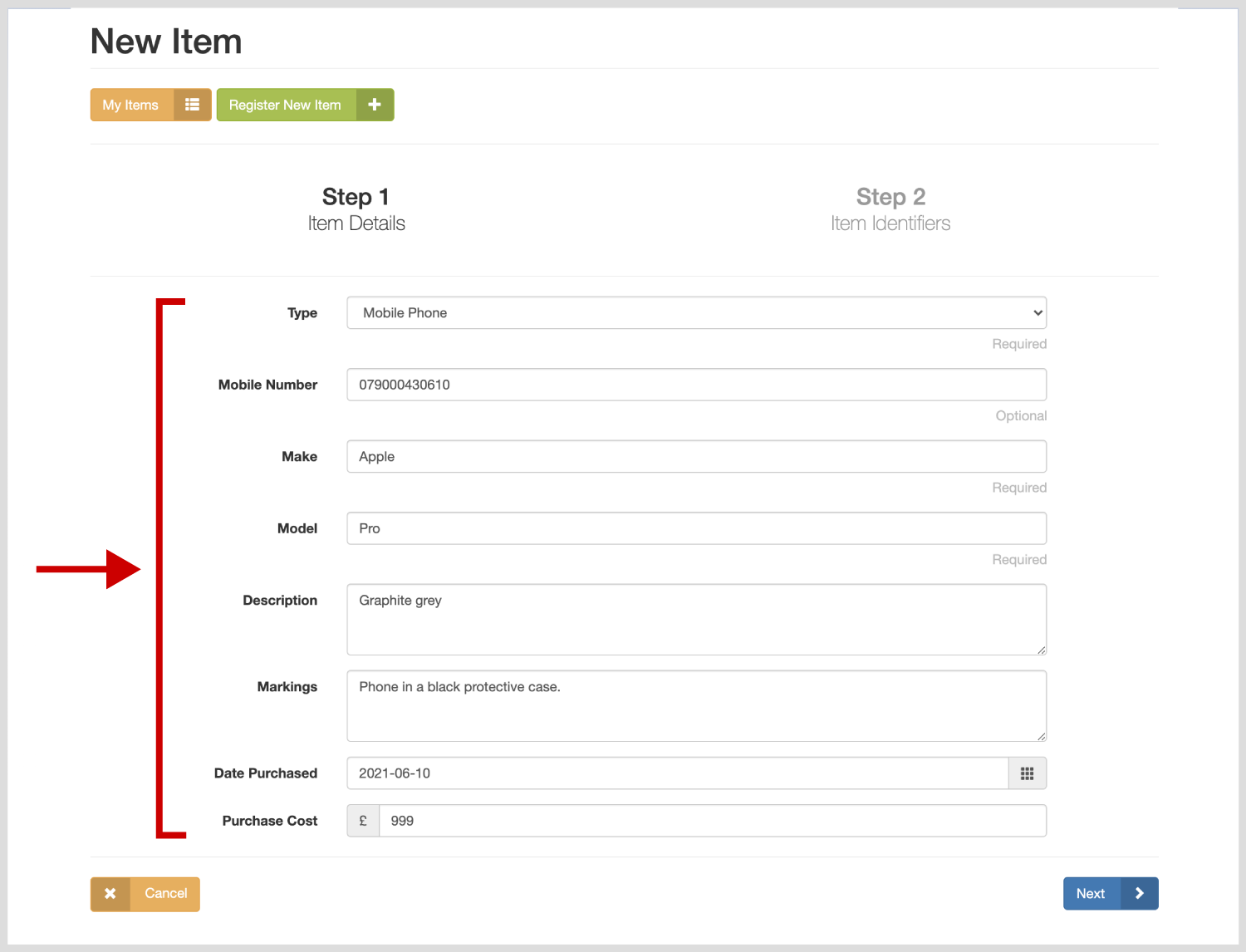
On Step 2 enter as many identification codes as you can find in the input box provided. These can include the IMEI number, serial number, an asset label, UV pen marking or any other 3rd party product marks you can find.
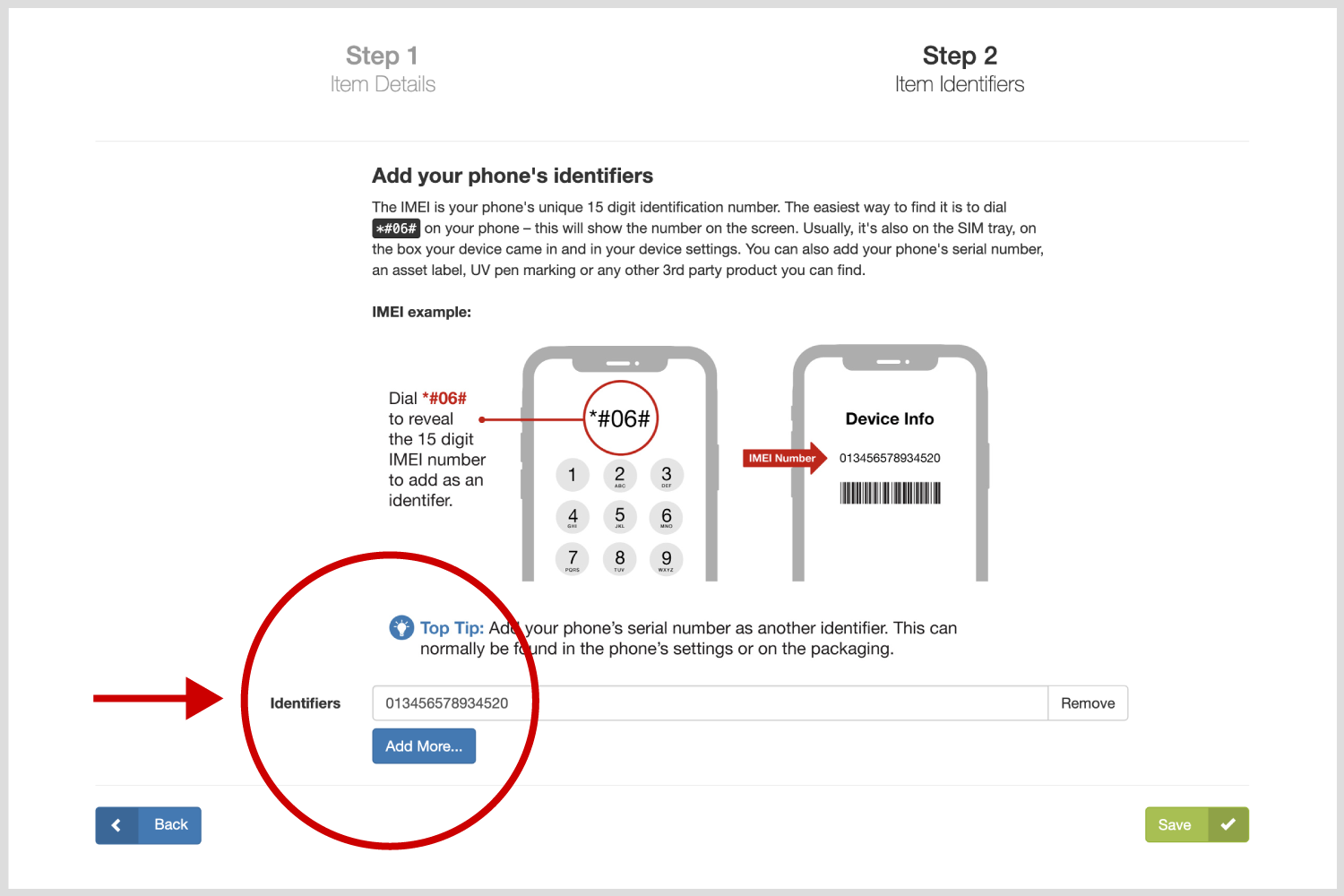
In the overview of your registered item you can add photographs, a purchase receipt or other documents such as an Insurance certificate, click add one now! In the input box that appears, click the select button to find the file, than click the upload image button to add it.
Please note the system will only accept JPEG or PNG file types under 2mb in size.
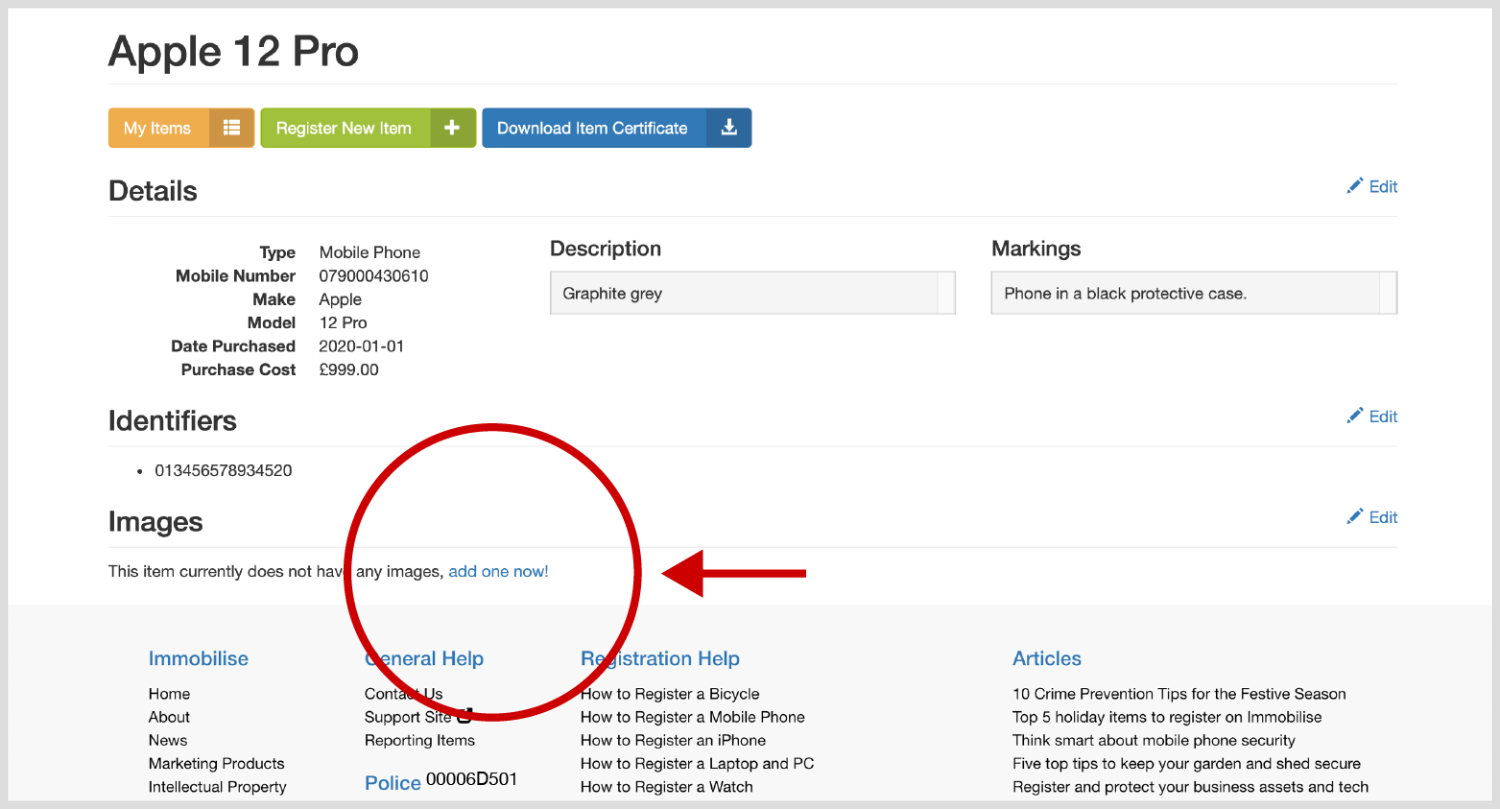
Clicking the My Items button will take you to your main account view and you will see your new and other registered items.
If you need to make a change click the grey cog button to View/Edit item detail, Report Lost, Report Stolen, Download Certificate of keepership, or Delete the item.